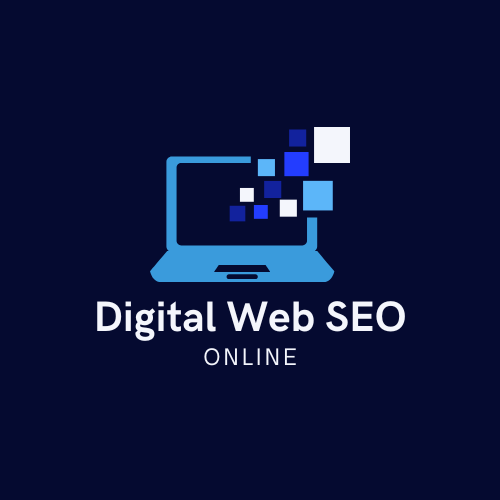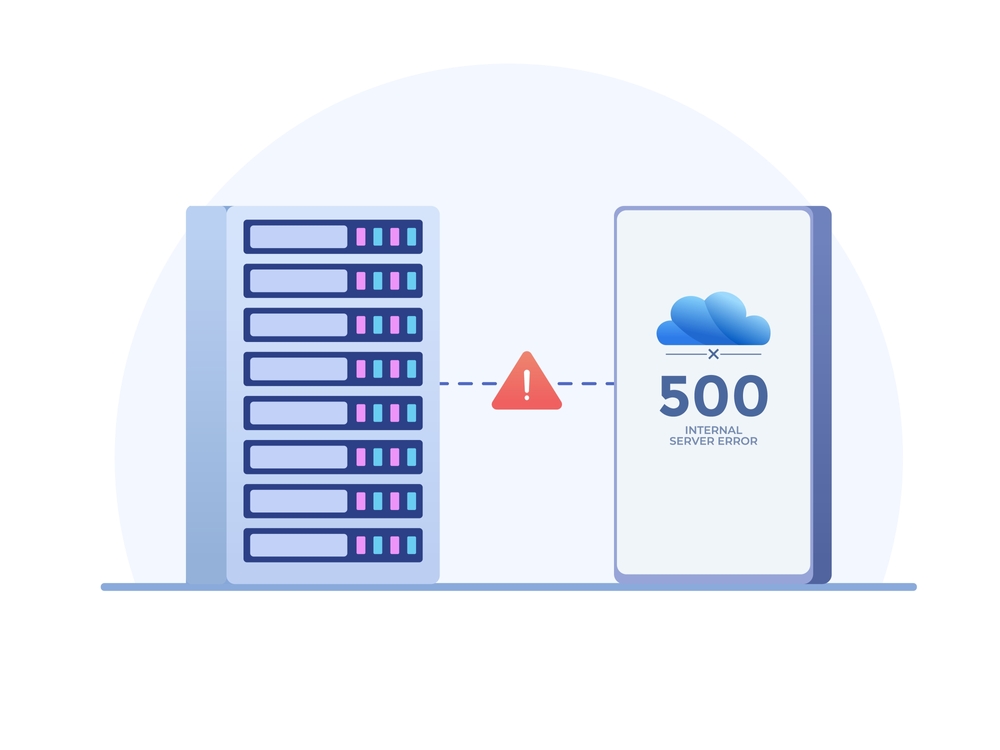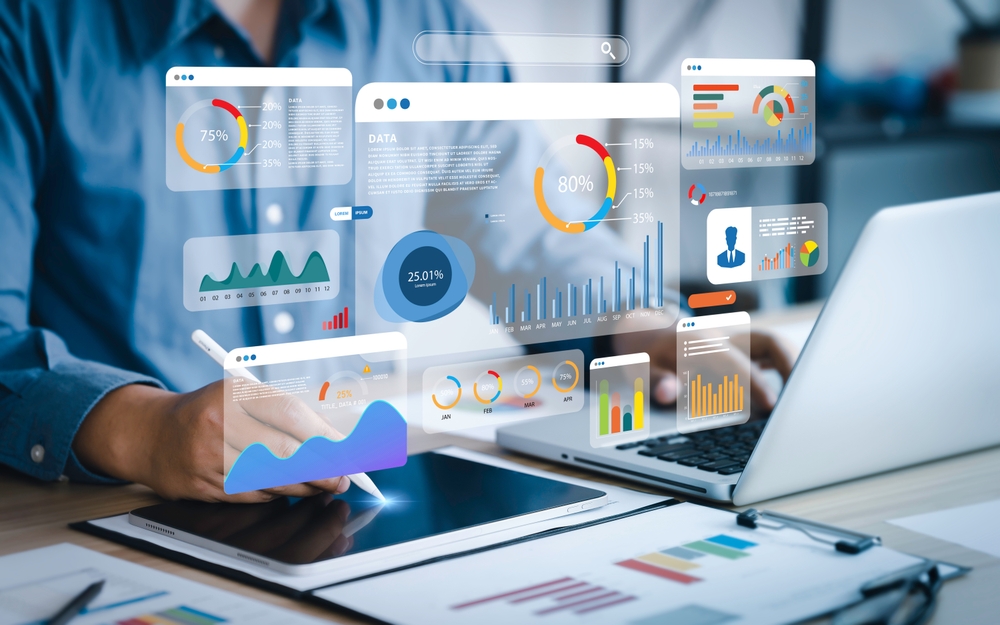The “500 Internal Server Error” during self-update in Invoice Ninja is a familiar problem for users, especially those who manage their own hosted instance of invoice ninja. As for the reason why this happens, it can be anything from server misconfigurations to something wrong with the Invoice Ninja update process. So today, with this post we are going to discuss the reasons for 500 Internal Server Error during update and how you can handle it effectively.
Understanding the 500 Internal Server Error
A 500 Internal Server Error is a general error message returned by the server when an unexpected condition was encountered. With regards to Invoice Ninja it normally has something to do with the server environment, configuration settings or the update process.
Key Causes of the Error:
Missing Files/Dependencies: Sometimes when updating, the necessary files won’t download or extract properly and that will break something.
Permissions Problems: If the necessary file and directory permissions aren’t properly set up, we could encounter troubles while trying to upgrade.
Old Server Software: Having an outdated version of PHP, Composer or their dependencies can error out on the update process.
Database or File Corruption: A lot of times, due to corruption in the database/database files may result in an internal error.
API or Webhook Errors: If the problem happens in a workflow, like sending invoices, then it could be API related.
Troubleshooting Steps
- Check Server Logs
The first step in resolving the issue is to review your server’s error logs. These logs provide details about what caused the 500 error. You can typically find these logs in your hosting control panel (such as cPanel) or directly on your server under /var/log/apache2/ (for Apache servers) or /var/log/nginx/ (for Nginx servers).
- Ensure Correct File Permissions
Verify that the web server user (e.g., www-data) has the necessary permissions to read, write, and execute the relevant Invoice Ninja files. Often, issues arise because of improper permission settings. Use the following command to change ownership:
sudo chown -R www-data:www-data /path/to/invoiceninja
Then, set appropriate permissions:
sudo chmod -R 755 /path/to/invoiceninja
- Clear Cache
A stale cache can cause the application to malfunction after an update. Clear both the application cache and the browser cache. In Invoice Ninja, this can be done via SSH:
php artisan optimize
If the error persists, you might also need to manually delete the contents of the bootstrap/cache directory.
- Check for Missing Dependencies
Missing dependencies are a common reason for the 500 error. If you’re using a self-hosted setup, ensure that all required packages are installed. Use Composer to install any missing dependencies:
composer install –no-dev
- Re-run the Update Script
After fixing potential file and permission issues, manually re-run the update script. This can be done by visiting the /update?secret= route in your browser. The UPDATE_SECRET value is found in your .env file. This ensures that the database migrations and other update processes are executed correctly.
- Server Configuration Issues
Ensure your server meets the minimum requirements for running Invoice Ninja. Often, PHP memory limits or outdated PHP versions can cause issues during the update. A recommended setting for the memory_limit is 1024M. If your server is running an older PHP version (below 7.4), upgrade to a newer version compatible with Invoice Ninja.
Rolling Back to a Previous Version
This content fixes 99% of the problems you can ever face with self hosting but if it does not help then go back to one previous version. This can usually be done by restoring a backup of your database and files, assuming you were smart enough to take one before upgrading. This is to get your Masternode updated & patch by Invoice ninja, and then investigate more into the error preventing your update.
Preventive Measures
Backup before updating: Ensure you have a full backup of both your Invoice Ninja installation and database anytime performing an update. It will make you headache-free in case something goes wrong later on.
Server Maintenance: Ensure your server software (PHP, Apache/Nginx etc.) is up to date and that it fits the requirements of Invoice Ninja.
Test updates in staging: Have a setup where you can test the update before even going through with it on your live system. This could save downtime or other problems in a production environment.
Secure Internet Connection: Professional use an internet connection that looks stable, failures during the updating may leave armatures or prone to corrupt and incomplete installation.
For further information, visit the official documentation at Invoice Ninja provides an excellent level of in-depth documentation and troubleshooting steps for some common update issues. See their update guide for more details.
Also Read: The Evolution of Cloud-Based LLM Services in Finance
Conclusion
Using some troubleshooting steps can help you resolve 500 Internal Server Error while updating Invoice Ninja. By proper server configuration, checking missing dependencies and clearing caches alongside other steps in this article should help you overcome the error to update Magento without any issues. Back up your system on a regular basis before any updates and apply some best practices to avoid this type of error the next time.